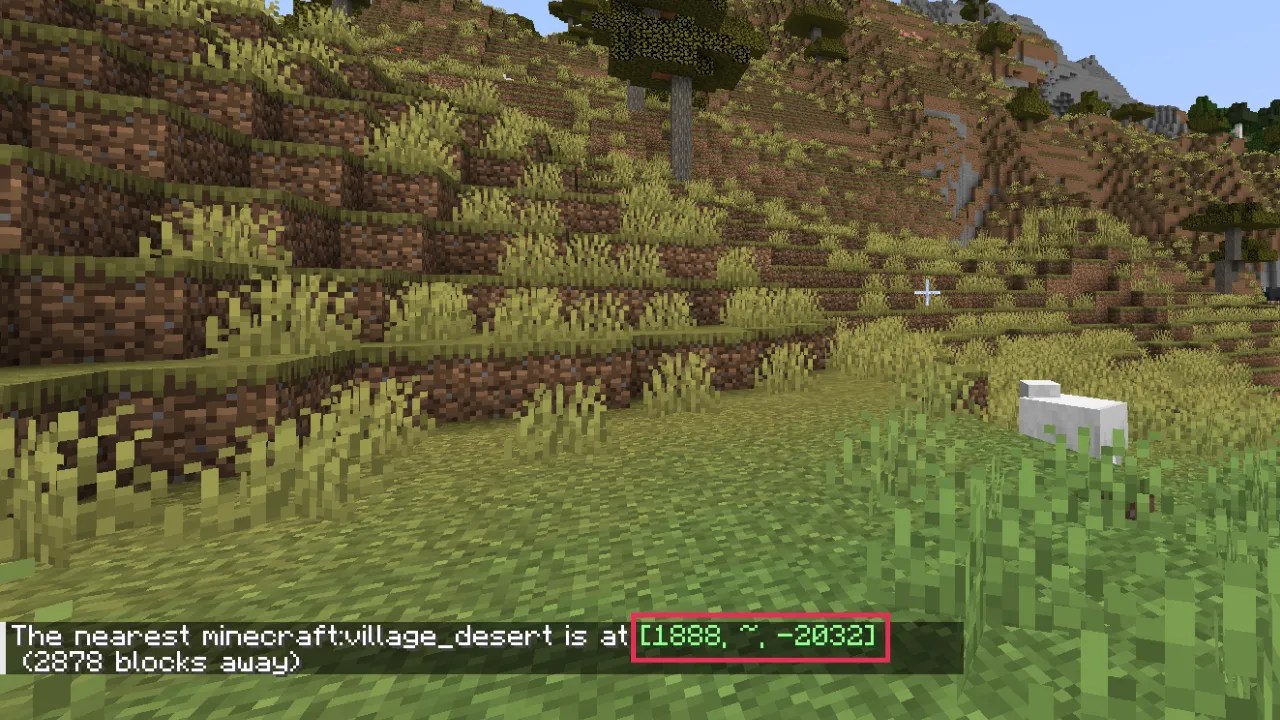
Teleporting to a village in Minecraft is a handy way to explore or interact with villagers quickly. Whether you’re looking for trading opportunities or building near a village, teleporting saves you the time of searching manually. This guide will show you how to tp to a village in Minecraft step-by-step.
1. Enable Cheats
Before you can use commands to teleport, you are going to need cheats enabled in your world:
- If you’re creating a new world, toggle Cheats to ON in the game settings before starting.
- For an existing world, pause the game and click on Open to LAN. Toggle the Allow Cheats option to ON and then click Start LAN World.
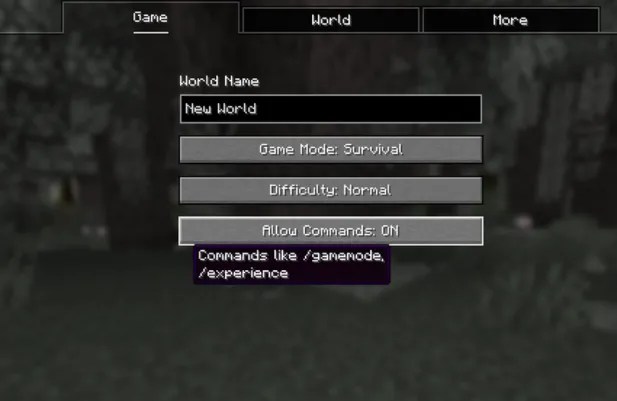
Without cheats, you won’t be able to use commands like /locate or /tp.
2. Find a Village Using Commands
Once cheats are enabled, you’ll need to locate a village before teleporting:
- Open the chat window by pressing
Ton your keyboard (or the chat button on your device). - Enter the command:
/locate structure village_biomeReplacebiomewith the type of village you want to find. Available options includeplains,desert,snowy,savanna, ortaiga. For example:/locate structure village_plains - Press
Enterto execute the command. - The game will search for the nearest village of the selected type and display its coordinates in the chat. For example:
The nearest Village (plains) is located at [1888, ~, -2032].
The command might take a few seconds to show up. If the command returns an error like “Cannot find structure,” it could mean structures weren’t enabled when the world was created, or there isn’t a village nearby. Try using a different biome in the command or ensuring structures are turned on in the world settings.
3. Teleport to the Village
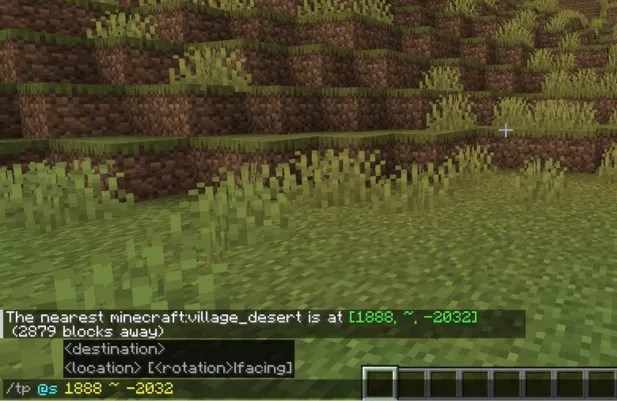
With the village coordinates in hand, teleporting is straightforward:
- Click on the coordinates shown in the chat. Doing so will automatically type out a teleport command for you, such as:
/tp @s 1888 ~ -2032In this command:@stargets yourself.1888and-2032represent the X and Z coordinates of the village.- The
~for the Y coordinate ensures the game places you at the correct ground level in the village.
- Press
Enterto execute the teleport command.
4. Use a Website to Find Coordinates
An alternative way to locate a village is by using an online tool like Chunk Base:
- Type
/seedin the chat to display your world’s seed. - Copy the seed and visit Chunk Base’s Village Finder.
- Press F3 to see your current coordinates.
- Paste the seed into the tool, and put in your current coordinates. It will display a map with village locations.
- Find the coordinates of the nearest village, then teleport there by typing:
/tp X ~ ZReplaceXandZwith the coordinates provided by Chunk Base. For example:/tp 1500 ~ -1000

This method is especially useful if you want to explore multiple villages or if the /locate command isn’t working.
Quick Recap: How to TP to a Village in Minecraft
- Enable Cheats: Make sure cheats are turned on in your world settings. For existing worlds, enable cheats by opening the game to LAN and toggling the Allow Cheats option.
- Find a Village: Use the
/locate structure village_biomecommand in the chat, replacing “biome” with plains, desert, snowy, savanna, or taiga to find the nearest village coordinates. - Teleport: Click on the displayed coordinates to auto-fill the
/tpcommand or type/tp @s X ~ Zwith the X and Z values from the coordinates. The~sets your Y level automatically. - Use a Website: If the locate command doesn’t work, type
/seed, copy your seed, and use the Chunk Base Village Finder to pinpoint nearby villages. Then, teleport using the coordinates provided by the tool.


