
So you’re playing Minecraft and just saw a beautiful scene—colorful, bright, really one of a kind. Or maybe you built something cool. So you want to go ahead and take a screenshot of it. You take screenshots by hitting F2 on your keyboard or FN + F2 if you’re on a laptop. The screenshot is taken, but where exactly is it even saved? Well, in this guide, we’ll go over different methods to find your Minecraft screenshots folder quickly.
Finding Screenshots in Minecraft: Java Edition (Windows)
Method 1: The Fastest Way (Using Chat)
- After taking a screenshot, a message appears in the in-game chat confirming the screenshot was saved.
- Left-click the underlined picture name in chat, and it will open the image.
- Right-click the image and select Open in File Explorer.
- This will open the Minecraft screenshot folder directly.

Method 2: Using the Run Command
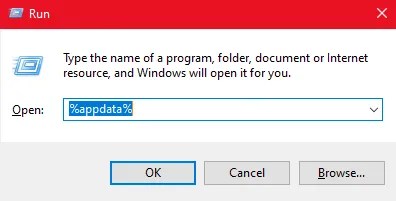
- Press the Windows + R shortcut to open the Run dialog.
- Type %appdata% and press Enter.
- Open up the .minecraft folder and then the screenshots folder.
- This will open the folder where all your Minecraft Java Edition screenshots are stored.
Method 3: Accessing Through File Explorer
- Open File Explorer.
- In the address bar, type C:\Users\<your_username>\AppData\Roaming\.minecraft\screenshots.
- Press Enter, and the screenshots folder will open.
Note: If you don’t see the AppData folder, enable hidden files by going to Control Panel > File Explore Options > View > Show Hidden Files, Folders, and drives-ON.
Method 4: Opening the Folder via the Minecraft Launcher
If you want to find the screenshot Minecraft folder easily, you don’t need to go through complicated steps like opening the Run dialog box. All you have to do is:
- Close Minecraft if it’s open.
- Open the Minecraft Launcher.
- Click on the Installations tab at the top.
- Find your current Minecraft installation (“Latest Release”).
- Click on the folder icon next to it.
- This will open the main .minecraft folder, where you can navigate to the screenshots folder.

Alternative Method: Using the Resource Pack Folder Trick
- Open Minecraft and go to Options > Resource Packs.
- Click Open Resource Pack Folder.
- Navigate one level up on the directory to find the .minecraft folder.
- Open the screenshots folder from there.
Now that you know where to find the screenshots folder in Minecraft, you can easily access and share your favorite in-game moments!
Finding Screenshots on Minecraft Bedrock Edition (Windows 10)
- Press Windows + G to open the Game Bar overlay.
- Click on the camera icon to take a screenshot.
- A notification will appear, showing where the screenshots were saved.
- The default screenshot location for Minecraft Bedrock Edition is: C:\Users\<your_username>\Videos\Captures
Note: In Bedrock Edition, screenshots can be taken using the screenshot button in the pause menu or by pressing F2 (Fn + F2 on some laptops). Screenshots can then be accessed in the screenshot gallery under the profile screen.
Finding Screenshots on macOS
- Open Finder.
- Press Command + Shift + G to open the “Go to Folder” window.
- Type ~/Library/Application Support/minecraft/screenshots and press Enter.
Finding Screenshots on Linux
- Open your File Manager.
- Navigate to ~/.minecraft/screenshots.
- If hidden files aren’t visible, enable “Show Hidden Files” in the view options.


