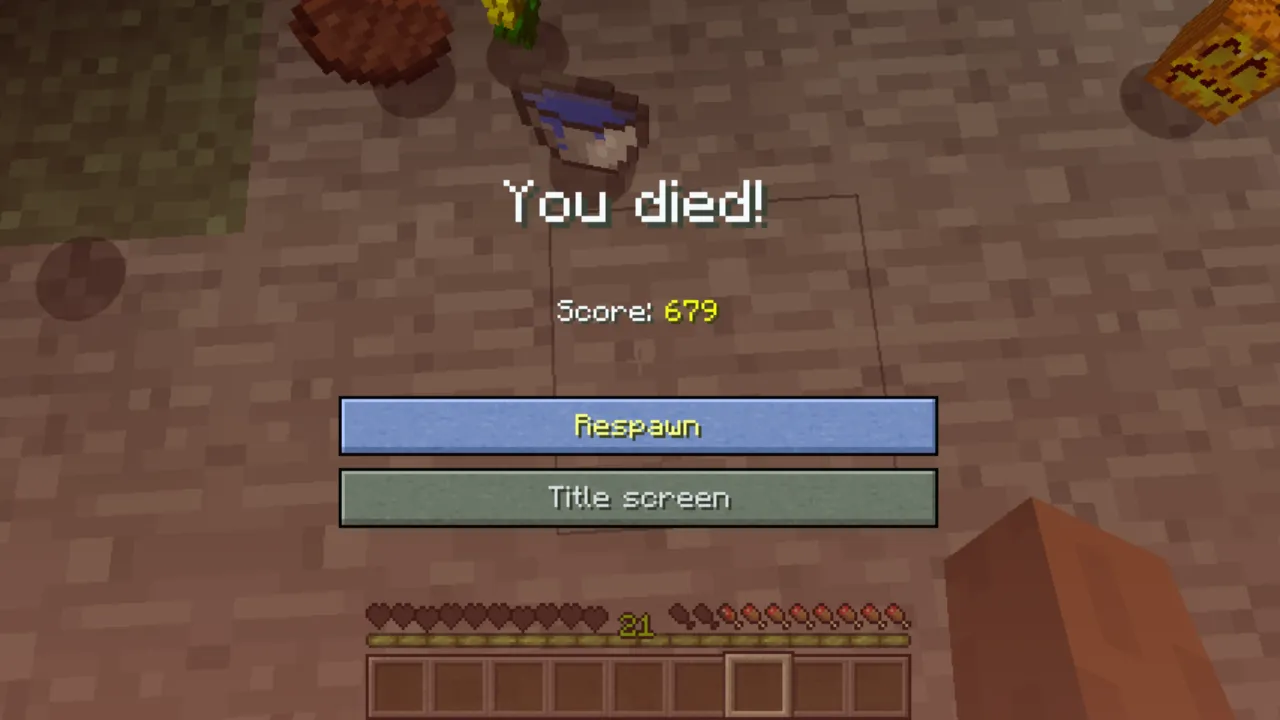Fire is a very dynamic feature in Minecraft and is bound to get destructive the very moment it’s allowed to spread. Be it crafting with flammable materials or preventing your forest from those random lightning strikes, learning how to disable fire spread is an important skill. This guide will explain how to turn off fire spread for both new and existing worlds for your Minecraft server.
Why Disable Fire Spread?
Fire in Minecraft spreads quickly to flammable blocks like wood, leaves, and wool. A small spark can escalate into a devastating blaze, destroying structures and landscapes. Disabling fire spread is useful for:
- Preventing accidental burning destruction of builds.
- Creating permanent fire decorations.
- Protecting forests and wooden structures.
Disabling Fire Spread in a New World
If you are starting a new world, you can prevent fire spread before you even enter the game:
- Go to the ‘Create New World’ Screen:
- Start by creating a new world in Minecraft.
- Access the ‘Game Rules’ Tab:
- Before finalizing the world creation, click on More and then the Game Rules tab.
- Toggle ‘Update Fire’:
- Scroll down to the World Updates section.
- Find the option labeled Update Fire and toggle it off.
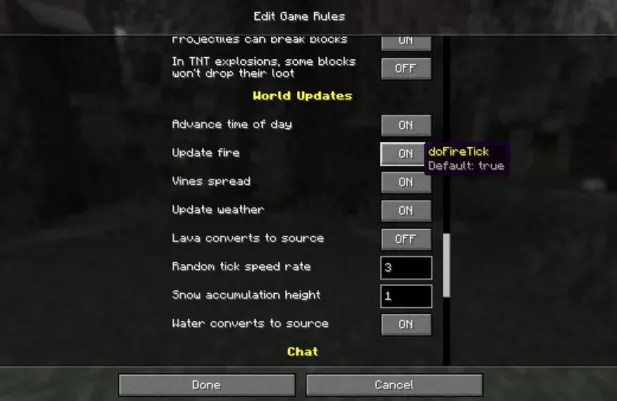
This simple method ensures that fire spread is disabled from the start without requiring cheats or commands. It’s the most straightforward approach for players who prefer a pure survival experience.
Disabling Fire Spread in an Existing World
For worlds you’ve already created, fire spread can be turned off using commands. This requires enabling cheats temporarily:
Step 1: Enable Cheats via LAN
- Open your Minecraft world and press Escape to open the pause menu.
- Select Open to LAN.
- Toggle Allow Cheats to ON, then click Start LAN World.
Step 2: Use the Command
- Open the chat window (press T on PC or the chat button on consoles).
- Type the following command and press Enter:
/gamerule doFireTick false- Ensure correct capitalization and spacing; commands are case-sensitive.
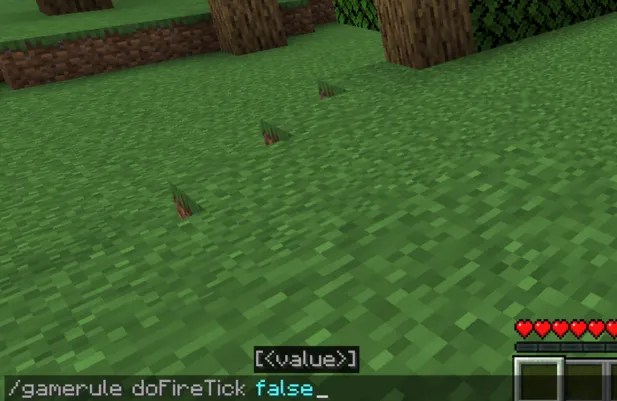
This game rule command stops fire from spreading or disappearing. The fire will stay in place, making it perfect for decorative purposes like eternal flames.
Step 3: Disable Cheats
- Exit the world and re-enter it. This will close the LAN session and disable cheats if you prefer not to keep them on permanently.
Important Notes
- Fire Will Not Extinguish Automatically:
- When fire spread is disabled, existing flames will stay unless you manually extinguish them using water, hand tools, or blocks.
- Cheats Required for Pre-Existing Worlds:
- Unfortunately, there’s no way to permanently disable fire spread in an existing world without using cheats.
- Creative Uses for Static Fire:
- Use static fire as a decorative feature, such as creating unique torches or fireplaces that never extinguish.
Quick Recap of Commands
- Disable Fire Spread:
/gamerule doFireTick false - Re-enable Fire Spread:
/gamerule doFireTick true
Follow these methods to take full control of Minecraft’s fire mechanics and protect your world from unwanted blazes. Whether you are crafting a masterpiece or saving a forest, disabling fire spread is a great tool in your Minecraft utility belt.